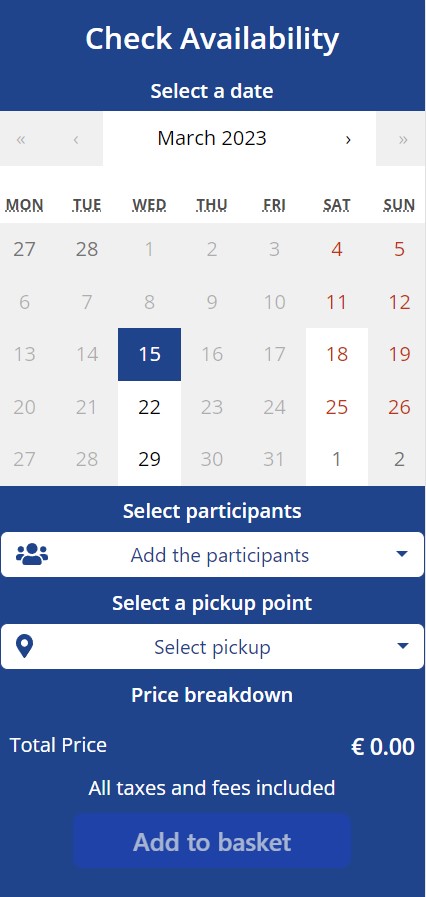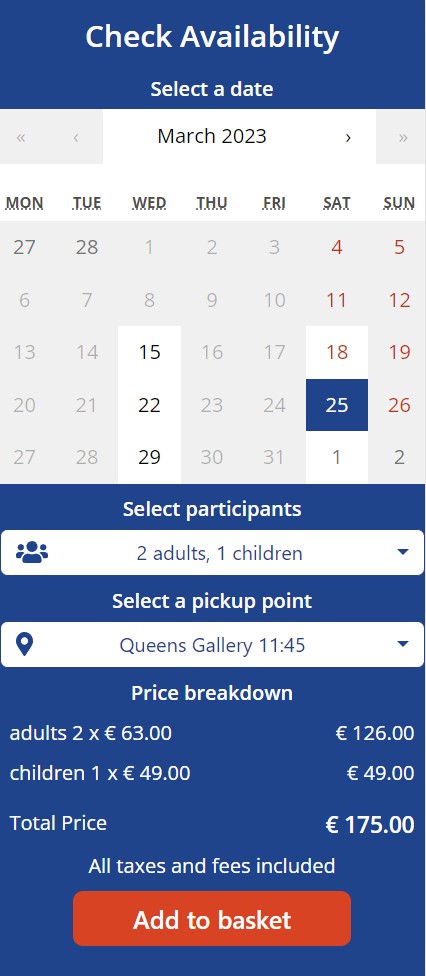How to make a reservation
Making a reservation of an activity is very easy. First you must enter the page of the activity you want, which you can find in the home page or by clicking here.
Before continuing, we remind you that you can contact us by phone or by email:
- Phone number: +44 208 704 5205
- Email address: info@excursionuk.com
Choose the reservation options
Everything we need to do is on the right side of the screen where it says 'Check availability'. In case the reservation is made on this site (there are some exceptional activities that are booked on an external site), you will be able to see a calendar along with other options below.
The first thing you should do is select the date you want. Depending on the chosen date you will have to select different options.
Once the date is selected, you must always choose who will participate in the activity, by pressing the '-' or '+' buttons depending on the amount for each type of participant. Please also pay attention to the names, because if the type of participant appears with color, it means that it has a note, which you can see by positioning the cursor over it. For example, for the category 'children' you can say something like 'From 8 to 12 years'.
Then, depending on the activity and the date you have selected, you may have to choose a specific time among those that are available. In the event that this option does not appear, as in the example image, it means that it can be done at any time of the day as long as it is available.
Finally you must select the desired collection point. If you want to see them in more detail, you can access the 'Pickup points' page from the top menu or by clicking here.
Finally you will see that the 'Add to basket' button is enabled. You can check the total price and make sure you have chosen all participants correctly under 'Price breakdown', and then click the button. If there was no problem, you will see a sign saying that the activity was added to the basket. You can click on the 'View basket' button to go directly, or close it to continue browsing the site. You can go to the basket whenever you want by clicking on its icon at the top.
Confirming the basket
The next step is to confirm the basket. This is the step in which you must make sure that you have correctly entered all the information regarding your reservations for the different activities.
For each added tour, you will be able to see the number of participants, date, hour if applicable, pick-up point and total price. Then on the right you will see the total price of the basket, that is, the one that adds up all the activities that you are going to book. After having checked that everything is correct, you can press the 'Checkout' button to continue with the purchase.
Keep in mind that if for any reason you want to remove an activity from the basket, it's as easy as clicking the 'Remove' button that corresponds to the activity.
Checkout and traveler's information
Once the basket is confirmed, you will proceed to the Checkout. As you can see on the right side, the detailed information regarding the reservation will continue to be there, so that you can continue advancing while you verify that everything is as you wish.
Then, the first thing that appears to fill in is the 'Travelers' information', that is, those of the main person who will participate in the reservations, since these will be registered in their name, and they will be the person who receives the necessary communications, as the reservation confirmation.
Depending on the activities you have on your reservation, it may or may not be necessary to fill in certain information about all the participants, such as first name, last name, title, identification number, etc. You may need to enter the same information more than once if it applies to more than one activity.
It is true that if there are several activities or participants, it can become difficult to navigate the page. That is why we add for each participant, a button to collapse or expand the fields to fill in, which you can use at ease by clicking on it for greater comfort.
Once everything you need is completed, you can click on the button on the right 'Make Payment' to proceed to the last step.
Booking's payment
The next and final step is to simply make the payment. All you have to do is enter the data as they appear on the card and the email address. Once the fields have been filled in, you can press 'Confirm order' to make the payment.
Payment confirmation
If the payment was successful, you will see a screen with the corresponding notification and the summary of your reservation.
If necessary, you have a button at your disposal, which you can press to download a PDF with the information. But don't worry, you will instantly receive an email with all the details of the reservation.
And that's it! It only remains to enjoy our services. If you need it, do not hesitate to contact us.